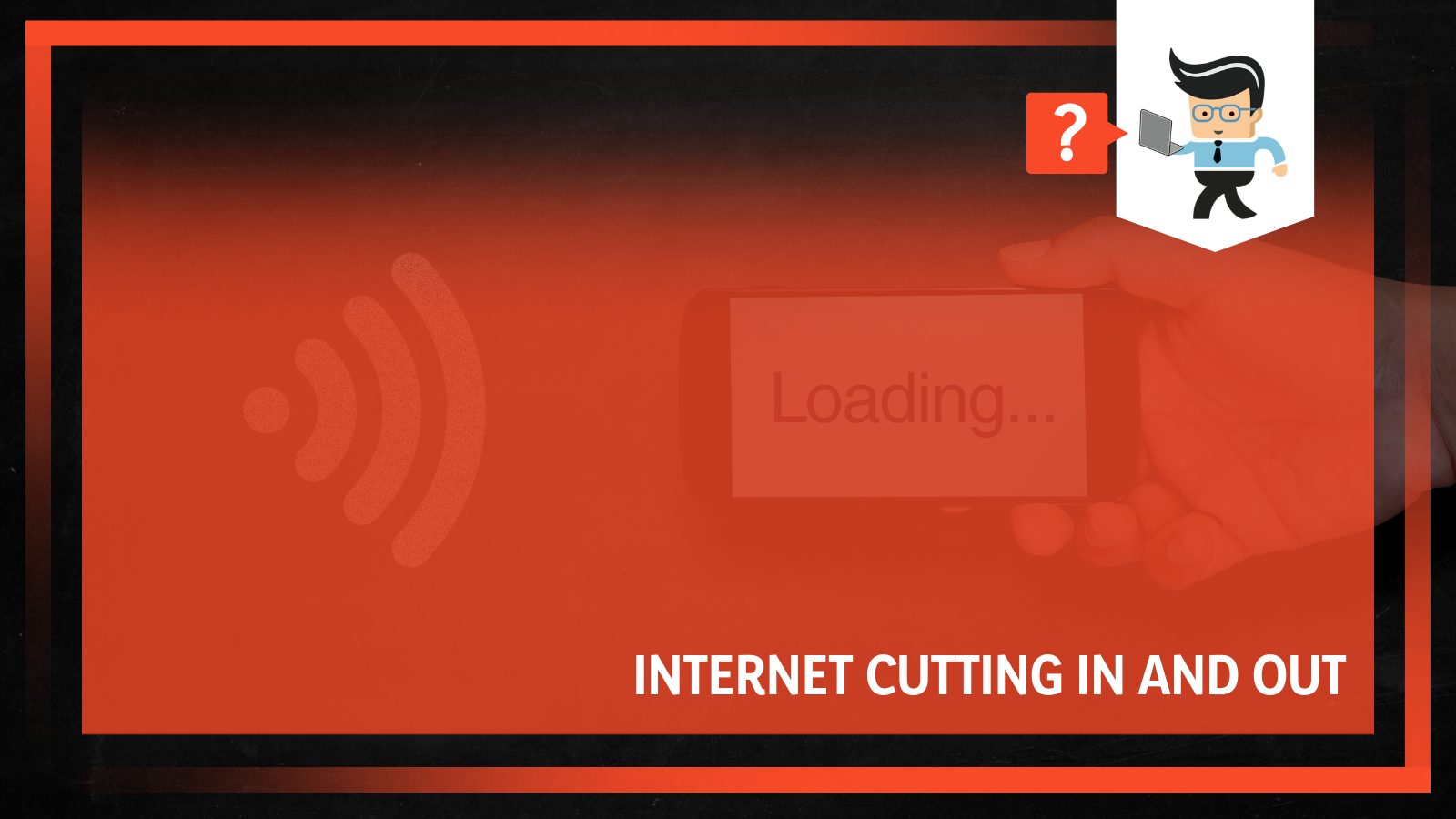The character of the internet cutting in and out is irritating and mysterious. These problems come and go randomly, making it difficult to pin down causes but not impossible.
Contents
- Why Is My Internet Cutting in and Out?
- How to Fix Your Internet Connection Random Cuts
- – Fix the Cables
- – Match Your Router With Your Internet Connection
- – Do Not Overload Your Network
- – Disable Cloud-Based Apps and Minimize Background Applications
- – Use Ethernet
- – Restart Your Modem, Router, and Devices
- – Update Your Router/Modem Firmware and Network Adapter Drivers
- – Check Your Computer Network Settings
- – Run Built-in Network Troubleshooter
- – Check External Interference
- – Other Fixes
- FAQ
- Conclusion
This article tells you where to focus when your internet shows such erratic behavior and how to solve it. So, read this guide to know how to fix the internet disconnection issues.
Why Is My Internet Cutting in and Out?
Internet cutting in and out issue has several reasons, so when internet cuts, check the following areas:
- Modem, router, and ethernet cables
- It could be your devices
- Network overload
- Internet plan and Wi-Fi network
- Problem with the ISP
- Antivirus software
– Modem, Router, and Ethernet Cables
Issues with the router, modem, and internet lines can affect the flow of internet signals to your devices. So if this problem starts occurring, consider checking the following:
- Location of your router as it affects the strength of your signal.
- Obstructions such as walls, doors, and furniture affect the signal strength, thus, cutting the internet signal.
- Physically damaged cables or bend cables can also affect the signal flow. Therefore, check whether the wires have bends or cuts -these always interfere with data packets.
If the modem fails to communicate with the ISP, your internet will cut in and out. The modem may fail to connect for various reasons, including a change in compatibility or an update.
For instance, if the registration is incorrect, the ISP or the modem may continually try to authenticate one another, resulting in slowdowns.
Another possible reason is that your router may develop bugs, which may cause it to connect and disconnect the flow of the internet signal.
Usually, the manufacturer addresses the issues with bugs in their routers by releasing updates. So, if you suspect that your router has bugs, find the latest firmware update.
Remember, a firmware update also improves a router’s performance and clears any faults within the system.
– It Could Be Your Device’s Issue
If you have several devices connected to a network, but only one device drops the connection, rule out the internet plan or connectivity issues.
The problem could be that specific device. Typically, software and hardware issues affect how your PC or mobile devices connect to the internet.
For instance, dated software and drivers can cause problems.
Remember, a computer relies on drivers to successfully connect to the internet. If these drivers are corrupted or outdated, there will be a connection failure.
Also, it is worth checking if your operating system is up to date. Out-of-date software can as well cause connection problems.
Remember, dust buildup in your computer in your device can cause it to overheat. Overheating can result in sudden resets.
– Network Overload
If your internet network is overcrowded, your internet drops. This mainly occurs if you have several devices on a low bandwidth connection.
When you connect too many devices on such a network simultaneously, it causes an internet drop because the available bandwidth for each device is limited.
If your devices have insufficient bandwidth, you will have issues when opening websites and playing games, and devices will be connecting and disconnecting every other second.
– Internet Plan and Wi-Fi Network
If your Wi-Fi signal is weak, your device will automatically search for a stronger signal. That implies that your devices always jump between known networks while using them.
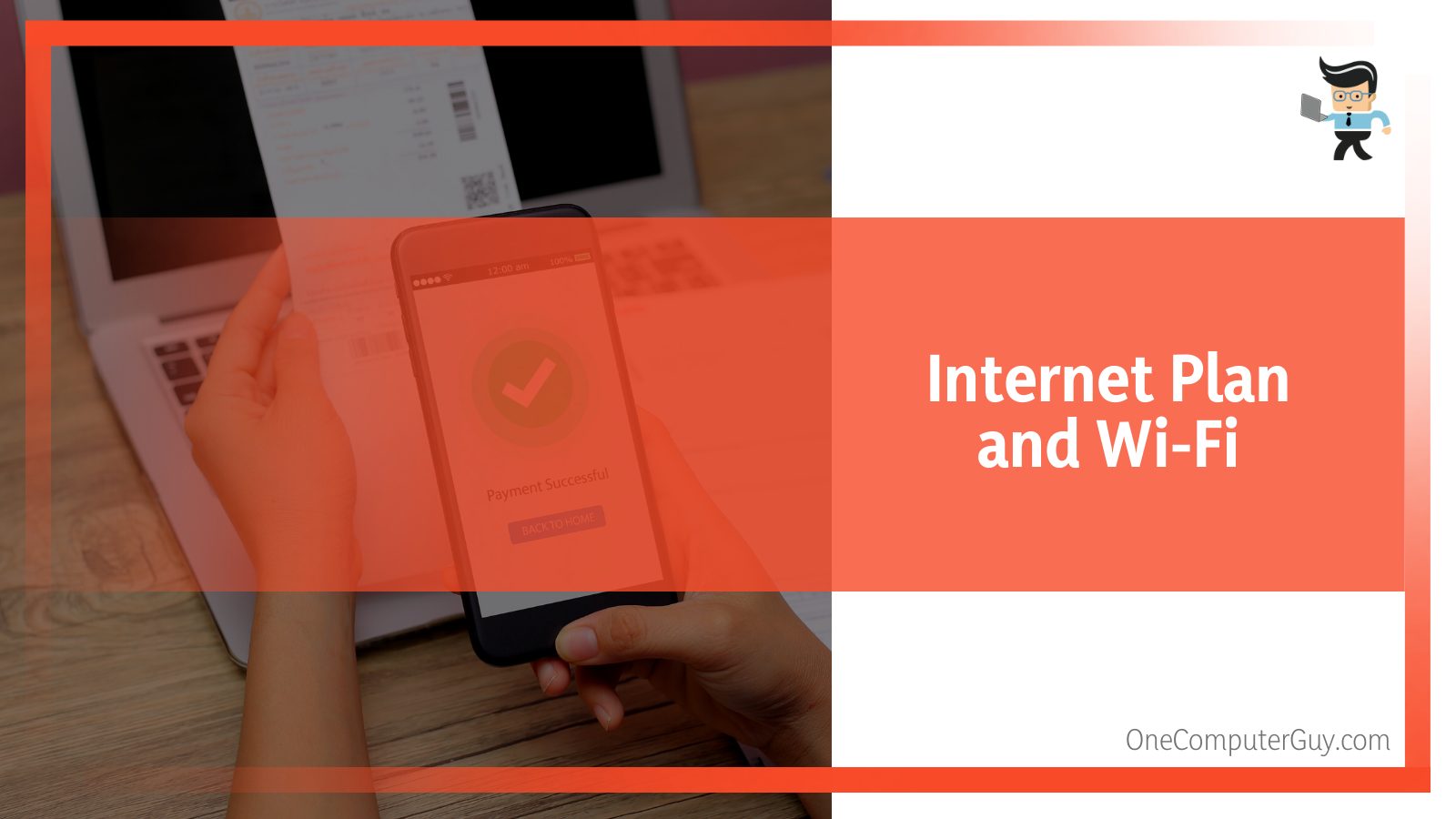
During the process of switching networks, you definitely will lose the connection. However, if the alternative network has a strong signal, the effect may only be felt for a short time.
A weak Wi-Fi signal access can cause you to lose connection now and then. The reason here is that the Wi-Fi signal struggles to reach your device.
Your router placement, obstructions, or distance may cause your signal to cut in and out.
If, for instance, you place the router in a closet, the signal strength is affected. Similarly, obstacles like walls, trees, or doors can drastically weaken the signal strength.
The internet plan you choose determines signal strength and bandwidth. You may select DSL, fiber, or cable.
Fiber optics offer high bandwidths alongside superfast connections. That makes it a suitable option for individuals who need a powerful signal or those with multiple devices. But it is not widely available, requires a network infrastructure, and is not widely available. On the other hand, DSL is the most widespread connection.
You’ll find it on most ISPs. Although it costs less, it offers decent speeds.
But cable connection is the most reliable as it directly links your modem to your other devices. Also, it comes with better speeds – up to 100 megabytes per second.
So, if your internet is dropping, your plan could be the issue.
– Problem With the ISP
Internet dropping will occur if your internet service provider has faults in their system. If the fault lies with the ISP, there is no point in finding out where the problem lies.
Just contact the customer support team to resolve the issue. Remember, the ISP’s setting can affect how your internet behaves. If the settings are wrong, your internet connection may be erratic everyone and then.
– Antivirus Software
While antivirus is the gatekeeper to your network, blocking risky internet traffic, it may also block good internet traffic.
So, you may need to check if the antivirus is causing such erratic behavior. Sometimes, an antivirus can conflict with the program, thus, blocking the internet.
How to Fix Your Internet Connection Random Cuts
Internet cutting in and out problem has some fixes to try when having inconsistent connectivity:
- Fix cables
- Match the router with the internet connection
- Don’t overload the network
- Disable cloud-based apps and minimize background applications
- Use ethernet
- Restart modem, router, and devices
- Update router/modem firmware and network adapter drivers
- Check network settings
- Run network troubleshooter
- Check external interference
– Fix the Cables
Old broken cables could be the primary reason why your internet keeps disconnecting. Mostly, the internet line runs from your modem to the router and from the router to your PC.
The entire system will suffer if the internet line is dysfunctional. Inspect the network lines for any anomalies, such as cuts and bends. Besides, check whether they are fully plugged into the correct ports.
If your network still disconnects after a few seconds, replace the cable with a new one.
You should regularly check connectors, coaxial, and network lines for any sign of damage. Also, shop for the best quality connectors for a reliable connection. Above all, ensure that you keep them securely tightened to prevent packet leakage.
– Match Your Router With Your Internet Connection
If you have high-speed internet connectivity, you should have a router that can handle such speeds.
Older/outdated routers will cause the internet to disconnect periodically, especially when paired with a high-speed network.
Older routers use dated wireless standards, resulting in intermittent disconnects and lags. So, if your router loses internet connection daily, it could be old and incompatible with your current internet.
Therefore, when you upgrade your internet, upgrade your router too. Usually, routers have numbers that indicate (e.g., 11ac, 11n) their age.
11ac means that the router is the latest; thus, it has the latest standard. That means it is compatible with high internet speeds.
– Do Not Overload Your Network
Check your internet bandwidth requirements and use it accordingly. If you exceed the bandwidth requirements, your connection will be slower. Additionally, the link will disconnect and connect intermittently.
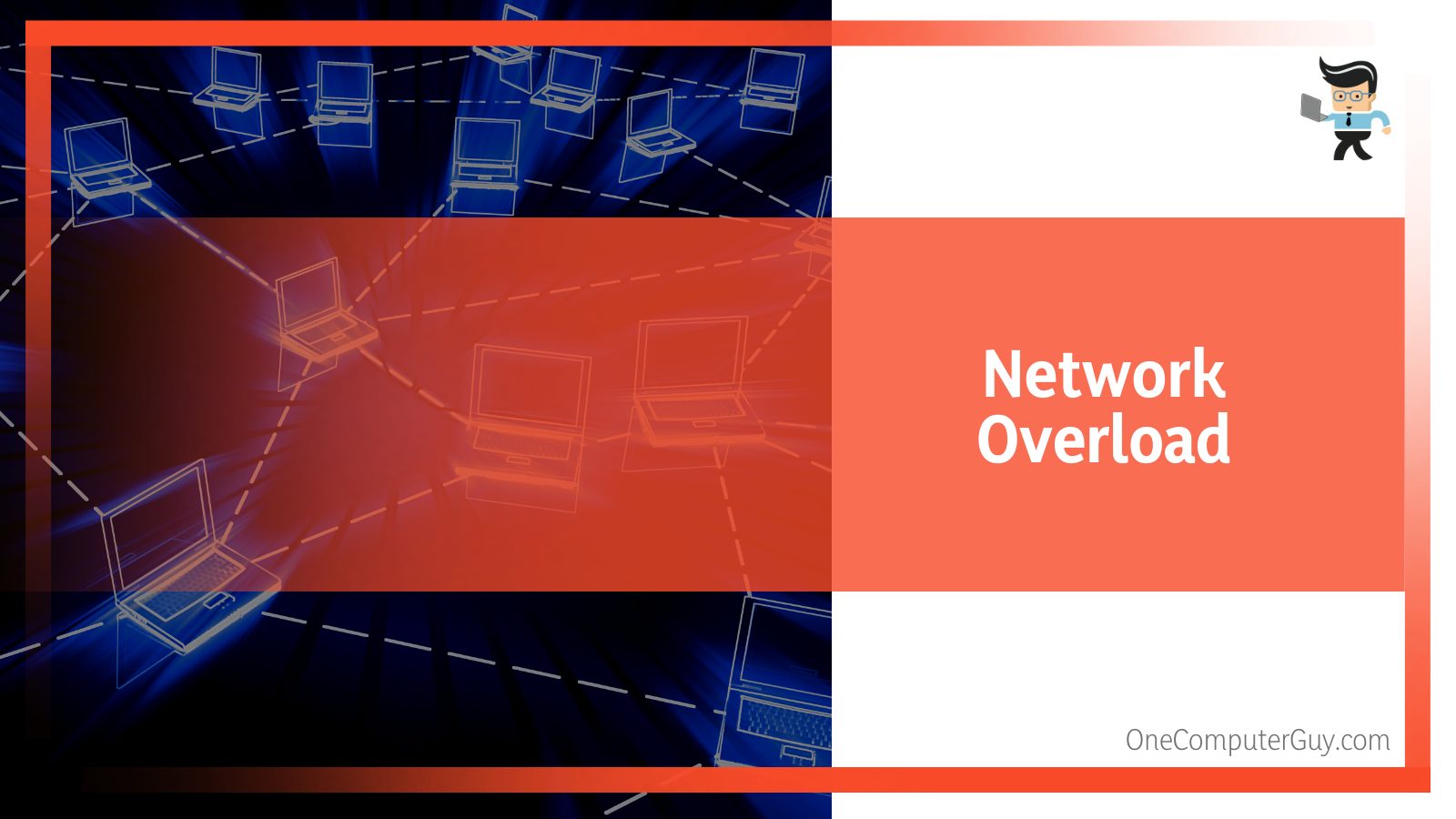
So, if you have connected several devices, remove those that you are not using. This increases the bandwidth, hence increasing the stability of your connection, and you’ll get better speeds.
Try monitoring your home network activity to determine where the problem lies, when your internet starts to cut in and out.
While this is a purely trial and error method, it can help solve the problem.
So, remove all devices from your network and connect them one by one while running tests in between.
This will help you find a problematic device. Once you spot the device causing your connection signal to cut in and out, analyze it to note whether it has a program running in the background.
– Disable Cloud-Based Apps and Minimize Background Applications
Apps on the cloud take a lot of bandwidth space and may cause lags intermittently. For instance, if you have installed OneDrive, it will access the cloud network as it runs in the background.
Although it does not affect normal internet usage, it is good to restrict access to the internet, especially when performing intensive tasks such as playing games.
If you don’t know which apps use a lot of data, try using the Wi-Fi analyzer to determine their effect on your bandwidth.
Note that each app has different settings. So access the settings area and try to turn it off.
Several programs running in your background will intermittently slow the connection or disconnect the signal. This is particularly so if a program takes much of your bandwidth.
So, here is how you can disable them:
- Launch the Task Manager using the command CTRL +ALT+ DEL
- On the Process tab, check the network usage of each program. If it consumes a lot of memory, click End Task.
– Use Ethernet
If you are using a Wi-Fi signal, switch to ethernet. Typically, Wi-Fi means you are using radio signals to link your devices. The limitation of these signals is that they may not move faster, hence a slow connection.
Ethernet offers stable, interruption-free connections. Besides, it is much faster than Wi-Fi. Typically, it is less likely to experience lost signals.
Unlike ethernet, signal strength greatly diminishes with distance when using WIFI. So, the signal is weaker if you are far from the source.
Ethernet is also very secure, unlike Wi-Fi which can be hacked easily. For anyone to hack your internet line, they need to access it physically.
– Restart Your Modem, Router, and Devices
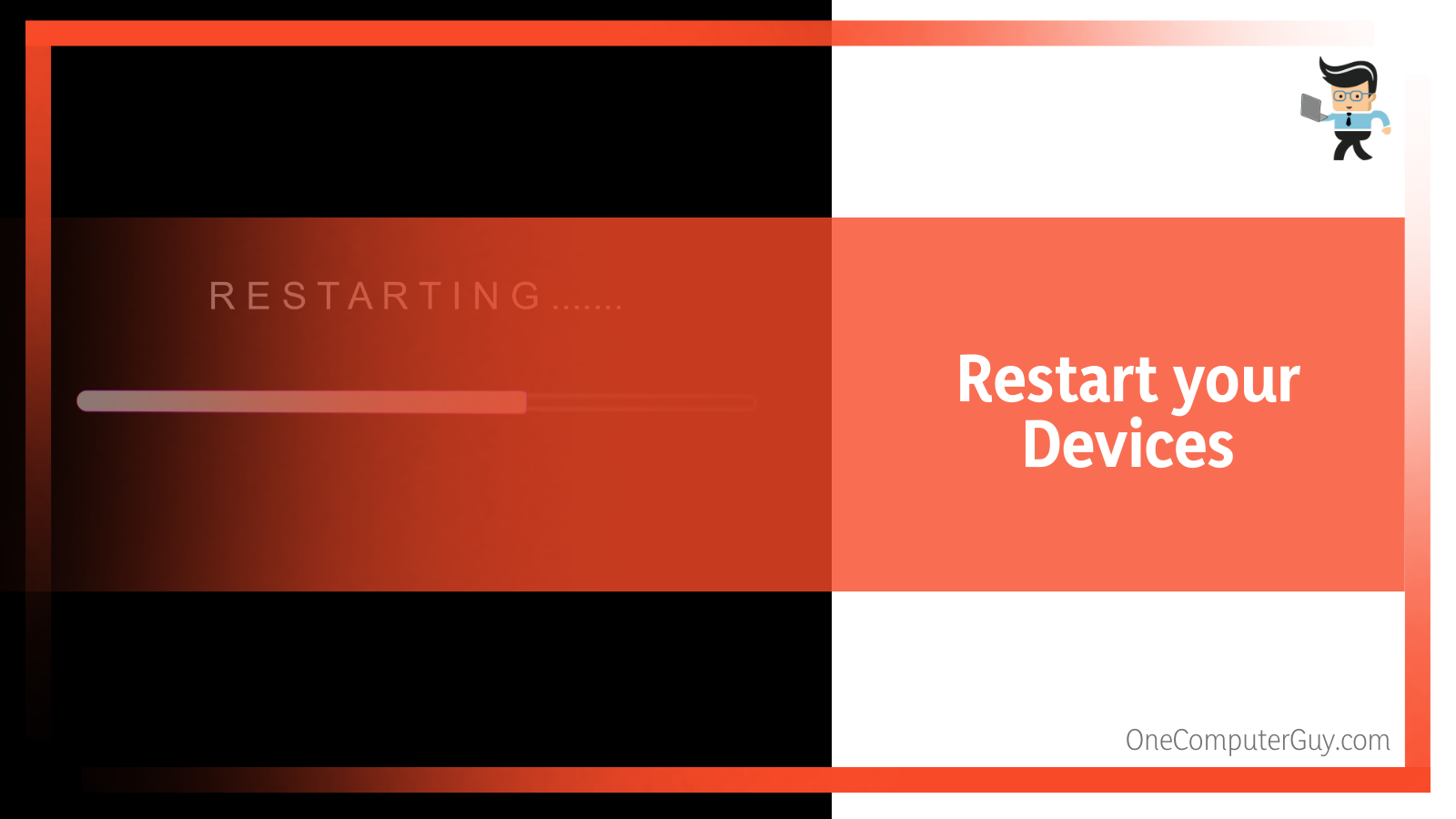
Restarts are easy to carry out but very effective in solving internet connectivity issues. Restarting a router or a modem uses the same procedure:
- Turn off the power from the socket and unplug the cables from the router and modems.
- Give them a minute or so and then plug in the wires and switch on the power socket.
- Wait for the router/modem to reboot.
This procedure should restore your internet connection. However, if the problem persists, consider restarting your device if it cuts on a specific device.
For example, if the internet keeps cutting out on only one computer, click on the Windows logo, choose the power button and click on restart.
– Update Your Router/Modem Firmware and Network Adapter Drivers
Regular firmware updates on your router and modem will keep them functioning well. Else, dated firmware will cause periodic internet disconnection due to glitches.
While your ISP automatically updates your firmware, it’s recommended that you counter-check to ensure that you have the latest firmware.
Also, if you have a stand-alone router, ensure that its firmware is up-to-date, especially if you did not purchase it from an ISP.
If you have a separate router and modem, here is how to check:
- Input the login URL or IP address on the printed sticker on the equipment.
- Input the username and password.
- Locate the firmware version by checking its number. This is usually on the right upper corner.
- Go to the routers/modems manufacturers’ website to ensure that the number of the version matches the one on the latest update.
If they match, you are on the latest firmware; otherwise, perform an update.
Your network driver adapters/network cards usually update automatically. However, if you disabled automatic updates, you may need to perform a manual update.
If the internet keeps disconnecting Windows 10 allows you to update the network card with the steps below:
- Launch the Device manager – right-click on the Windows logo and click on it.
- Click on Network Adapters to expand it.
- From the drop-down menu, select your network adapter, right-click on it and choose Update Driver.
- Select Search automatically for the Drivers.
- Follow the on-screen prompts to complete the process.
Reboot your PC.
– Check Your Computer Network Settings
Sometimes, you need to adjust the settings on your computer so that it stops disconnecting from the internet when it feels like it. This approach effectively solves internet connectivity issues that you cannot solve outrightly.
But this option will make your device forget all settings associated with your networks. So, you will need to reinstall your networking software to pick up from where you left.
Here is the procedure:
- Press the Windows button, type Setting, and click on it.
- Select Network & Internet.
- Click the Status Button and scroll down to locate Network Reset.
- Click on it and then click the Reset Now button.
This move removes then reinstalls all the network adapters. In addition, it sets other networking components back to their original state. If you have networking software such as VPNs, you will need to reset them.
– Run Built-in Network Troubleshooter
If you are thinking of the best way how to fix unstable internet connection, using the network troubleshooter could help. This utility can quickly diagnose and fix the issue.
Here is how to run it in Windows 10:
- Press the Windows button and type settings.
- Click on Settings and choose Network & Internet.
- Click Status Button and then navigate to Network Troubleshooter and follows the prompts.
If you are using Mac, here is the procedure:
- Press Command + space bar to launch spotlight search.
- Type Network Utility
- Press the Enter button
This should fix the matter.
– Check External Interference
Signal interference can make it hard for you to get stable internet connectivity. For example, if spectrum internet cuts out every hour, it could be signal interference from electronics. Radio signals from electronic products close to the router usually interfere with the network signal. This, in turn, causes the signal strength to weaken or get interrupted at irregular intervals.
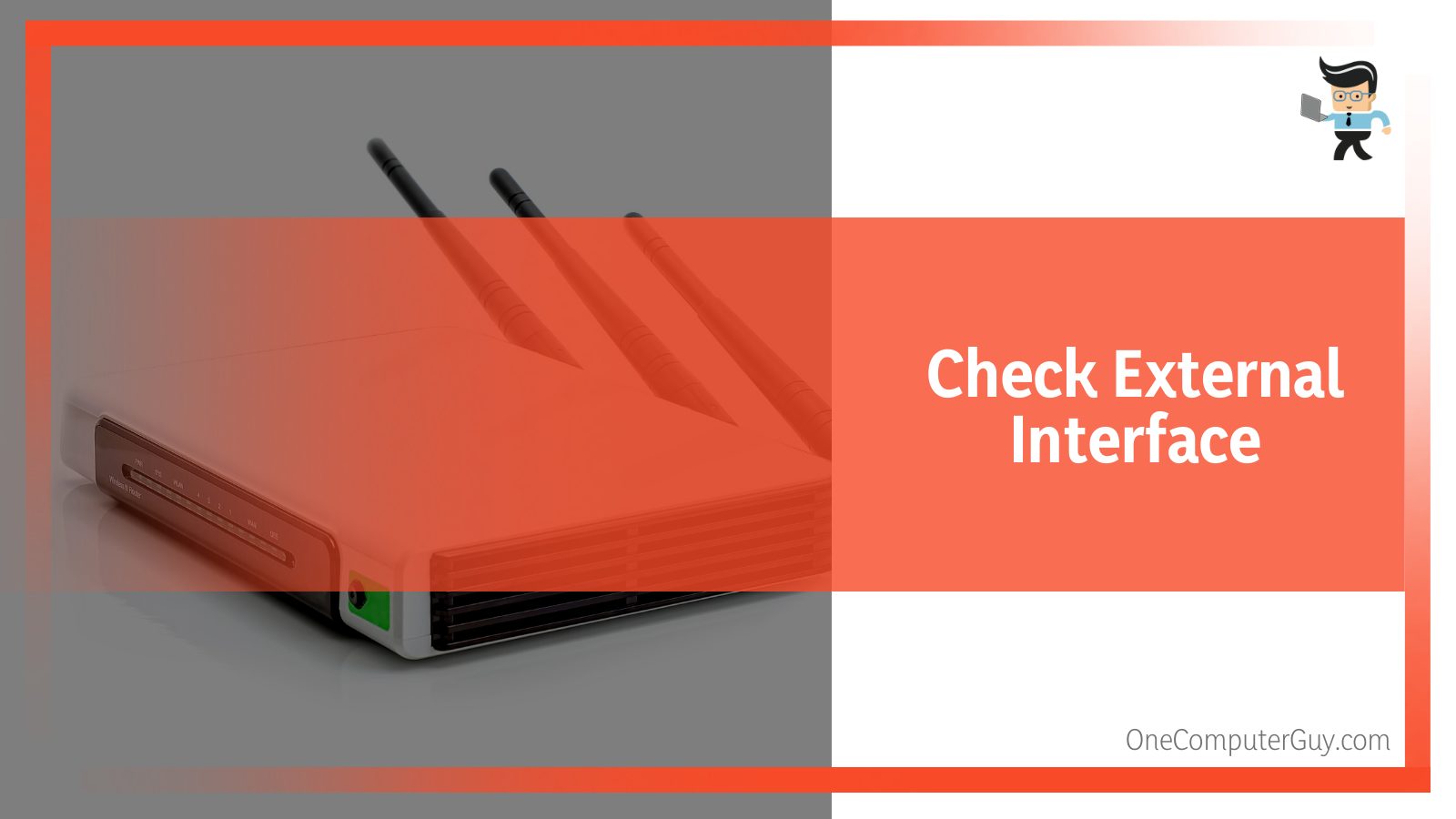
Devices affecting your router’s signal include microwave ovens, cordless phones, garage door openers, etc.
So, if you are near such devices and your signal isn’t stable, move those devices to a place where it will not affect the signal. Alternatively, you can adjust Wi-Fi settings to see if you can get a stable connection.
– Other Fixes
Other quick fixes you can try include:
- Give your modem/router a power cycle. This equipment tends to suffer from memory leaks when they run continually. So, give them a break to power cycle them and restore them to a better working state.
- Call your ISP. If the issue is consistent, consult your ISP, who will advise you accordingly. Otherwise, you can launch the Command Prompt on your PC and type ping (URL of a website) to check whether the computer is sending and receiving packets.
- Move your router to a point with a better network signal. This will allow a better flow of network signals to your devices. In addition, you can move close to the Wi-Fi source when using portable devices such as smartphones or laptops.
- Turn off the Antivirus. You can temporarily turn off your antivirus if it is blocking your intent. This will allow you to get uninterrupted signal flow.
- Upgrade your internet plan. This will help you get better speeds and bandwidth. You consult your ISP on the best internet plan in your area.
- Run a test speed to determine whether the speed matches the plan you bought. You will get connection cuts if you upload more than you can download. Testing is vital in ensuring you get the right plan for your needs.
FAQ
– Why Does My Wi-Fi Keep Disconnecting and Reconnecting?
The most common cause of this matter is distance. If you are far from the signal source, it may disconnect because it is struggling to reach your device.
But obstructions between the router and your device may slow down or cause cuts in the connection.
You can use your Wi-Fi signal meter to checkpoints where the signal is weaker or disconnects.
– Why Does My Internet Keep Going Out at Night?
There are several causes for this problem. However, wireless interference could be the leading cause.
You may be using other wireless devices such as microwave ovens, phones, baby monitors, or garage door openers that might be causing signal interference.
Keep in mind that the wireless interference could be coming from neighboring homes.
Conclusion
Knowing the reasons behind your unstable internet is life-saving. Here are the key aspects to note:
- You will lose your internet signal more often when using a Wi-Fi signal than ethernet. So, consider switching to ethernet if your Wi-Fi router signal is slow.
- Ensure you place your router at a point where its signal will flow uninterrupted. Also, it should be at a place where network strength is strong.
- Although the latest routers are costly, it is recommended that you buy and install them on your premises for better performance.
- A simple restart of your device or/and network equipment can restore internet stability.
We have highlighted the causes and fixes of internet signal instabilities in detail. If you can encounter the challenge, you should be able to apply the fixes above without much hassle.